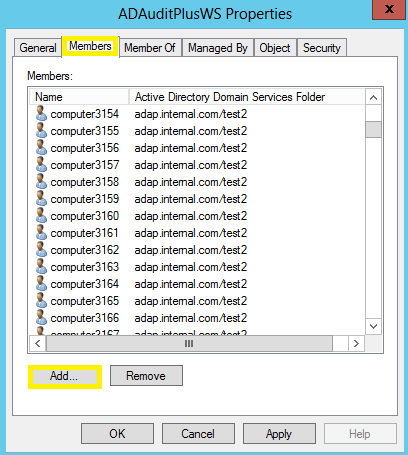Configuring Audit Polices for Workstation Auditing
- Open Group Policy Management Console(GPMC).
- Create a New GPO “ADAuditPlusWSPolicy”
- Link the “ ADAuditPlusWSPolicy” at Domain level
- Open GPMC|right click the Domain |Select Link an Existing
GPO|Select the “ADAuditPlusWSPolicy”
- Edit the "ADAuditPlusWSPolicy"(right click the policy and
"Edit")
- Configure required Advanced Audit Policies for 2k8 and
above(recommended). This settings can be found under
- Computer Configuration|Windows Settings|Security
Settings|Advanced Audit Policy Configuration|System Audit
Policies
- Audit User, Group, Computer: Select Account Management
-> Configure 'Computer Account Management' (Success),
'Distribution Group Management' (Success), 'Security Group
Management' (Success), 'User Account Management' (Success
& Failure).
- Audit Removable Device Plugin Activity : Select Detailed Tracking ->
Configure PNP Activity (Success & Failure).
- Audit Logon / Logoff: Select Logon / Logoff ->
Configure Logon (Success & Failure), Audit Logoff
(Success), Network Policy Server (Success & Failure),
Other Logon / Logoff Events (Success).
- Audit Removable Storage : Select Object Access ->
Configure Removable Storage (Success & Failure).
- Audit Scheduled Tasks: Select Object Access -> Other
Object Access Events (Success).
- Audit Local Policy Changes: Select Policy Change ->
Authentication Policy Change (Success), Authorization
Policy Change (Success)
- Audit System Events: Select System -> Security State
Change (Success)
- Audit Polices required For Windows Workstation Auditing (for
2k3 and below)
- Computer Configuration|Windows Settings|Security
Settings|Local Polices|Audit Policy
- Audit Logon / Logoff: Configure Logon Events (Success
& Failure).
- Audit Local User, Group, Computer: Configure Account
Management (Success & Failure).
- Audit Scheduled Tasks: Configure Object Access
(Success).
- Audit Local Policy Changes: Configure Policy Change
(Success).
- Audit System Events: Configure System Events (Success).
- Force Advanced Audit Policy
- Computer Configuration|Windows Settings|Security
Settings|Local Polices|Security Options
- Audit: Force audit policy subcategory settings (Windows
Vista or later) to override audit policy category settings.
- Remove “Apply Group Policy” privilege for Authenticated
Users in the above created GPO, follow the steps to do the
same.
- Get the GUID value for "ADAuditPlusWSPolicy"
- Open GPMC, click on the "ADAuditPlusWSPolicy"
- Click on the "Details" tab(right side)
- Note the unique id value of "Unique ID"
- Remove "Apply Group Policy" privilege for Authenticated
Users
- Open "dsa.msc"; Start -> Run -> dsa.msc
- "Domain" -> System -> Policies -> "Unique ID"
- Right click the "Unique ID" -> Security tab ->
Advanced
- Remove "Allow" for "Apply Group Policy"
- Create a new Global Security Group and add the workstations
to be audited in that group.
- Open ADUC|Create a new Global Security Group
“ADAuditPlusWS” . Add configured workstations into a member
of the above created group.
- Add the above group “ADAuditPlusWS “ into the
"Security Filtering" settings of “ADAuditPlusWSPolicy” GPO.
Copyright © 2017,
ZOHO Corp.
All Rights Reserved.