


|
Migrating to MSSQL Server
In simple steps, configure and run the ADAudit Plus Server with MS SQL Server.
Common Settings to be performed in MS SQL Server
Open SQL Server Configuration Manager.
Goto ‘SQL Server Services’ and ensure the service 'SQL Server Browser' is running.
-
Goto SQL Server Network Configuration > Protocols for SQLEXPRESS (the given instance while configuring the MS SQL) > Enable TCP/IP. Then restart the SQL Server (SQLEXPRESS - the given instance) Service.
Set the following configuration for the SQL Server Configuration Manager:
-
SQL Server Network Configuration > Protocols for [instances] > Enable everything.
-
SQL Native Client Configuration > Client Protocols > Enable all.
Providing credentials to other users in the domain
Go to SQL Server Management Studio.
Expand the following <MACHINE_NAME>\SQLEXPRESS --> Security --> Logins.
Check whether the user provided in the ADAudit Plus Service is already in the list;
If not, right click the Logins, New Login and provide a corresponding user name. The New user must have the sysadmin server level role and database level role of db_owner.
Follow the steps to provide the sysadmin role permission:
Right click the user, click 'Properties'
Go to 'Server Roles' > Check sysadmin and click 'OK'
Note: Details regarding user roles, please refer the documents in the below links: For Server Level Roles | For Database Level Roles | For additional resources Server Role of the user should be 'sysadmin' and Database Role of the user should be 'db_owner'. The members of sysadmin server role can perform any activity in SQL Server and have completes control over all database functions. The members of db_owner database role can perform any activity in the database. |
MS SQL in local computer
Copy the following files to <ADAudit Plus Home>\bin folder.
- bcp.exe- <MSSQL Installation Dir>\Tools\Binn\bcp.exe
- bcp.rll- <MSSQL Installation Dir>\Tools\Binn\Resources\1033\bcp.rll
MS SQL in remote computer
Note: Please install the corresponding SQL Native Client & Command line Utilities in the ADAudit Plus machine as per the SQL version and CPU type of ADAudit Plus machine.
|
Note: After clicking on the above Download link, in the Microsoft website, please click on 'Install Instructions' and Download.
After installing the Command Line utilities, please copy the following files:
Copy the files to <ADAudit Plus Home>\bin folder.
- bcp.exe- <MSSQL Installation Dir>\Tools\Binn\bcp.exe
- bcp.rll- <MSSQL Installation Dir>\Tools\Binn\Resources\1033\bcp.rll
Windows Firewall Settings
If the Firewall is enabled in SQL Server machine, the TCP and UDP Ports need to be opened.
UDP Port is normally 1434.
To check the TCP Port settings open SQL Configuration Manager:
-
SQL Server Network Configuration > Protocols for <instances>
- Right click TCP/IP > Properties > Goto IP Addresses Tab and scroll until TCP Dynamic Ports
- Enter the current value in your Firewall

Invoke <ADAudit Plus Home>\bin\StartDB.bat, then enter ChangeDB.bat in command prompt, to configure the MS SQLSERVER credentials like ServerName, Port, UserName and Password.
- Database Setup Wizard pops-up.

- In the wizard screen, select Server Type as MSSQL Server. Available SQL Server Instances are listed in a combo box. Enter the Host Name and Named instance of the SQL Server from the instances.
- Then, type Database Name
- In Migrate Data
- If select Yes , We automatically migrate the datas from MySQL/PostgreSQL database to MSSQL Server
- If select No , We just create a database to MSSQL Server. ie, for fresh a installation of ADAudit Plus server
- Select the authentication type using the "Connect Using:" options.
- The options are:
- Windows Authentication
For Windows Authentication, the credentials of the Domain user are automatically taken.

- SQL Server Authentication
For SQL Server Authentication, enter the User Name and Password.
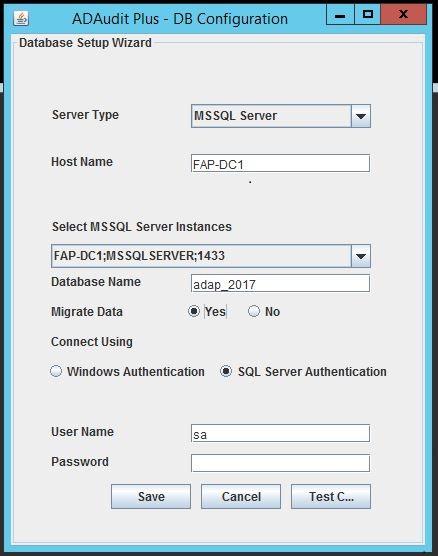
- Click Test Connection to check whether the credentials are correct. If the test fails, the credentials may be wrong, recheck and enter the correct credentials.
- Click Save button to save the SQL Server configuration and if you have selected Migrate Data to Yes, the migration procedure will start automatically. Note it will take few minutes (based on current database size) to migrate the data to SQL Server database.
- Start the ADAudit Plus Server/Service to work with the MS SQLSERVER as the database.




|